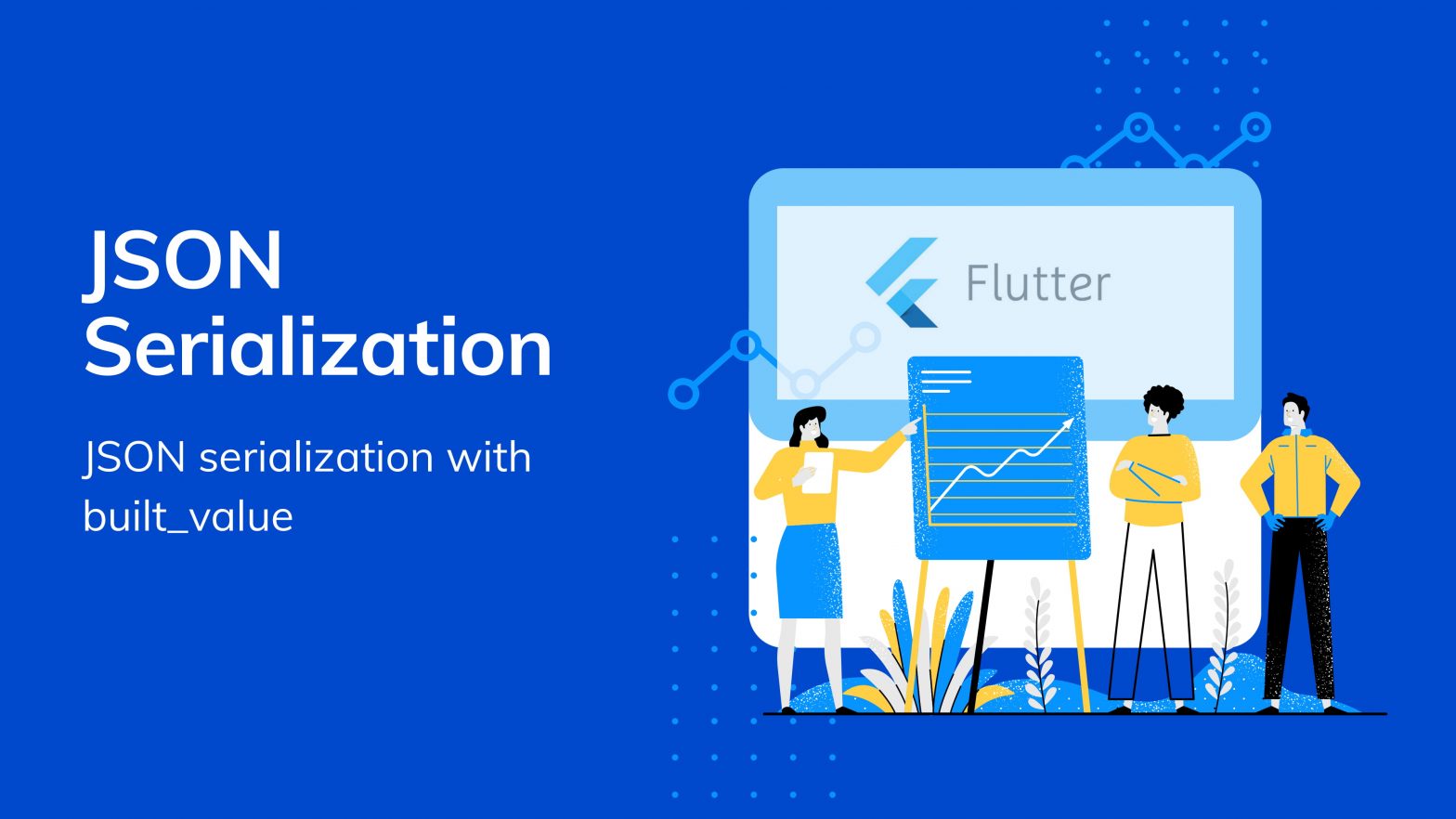
JSON Serialization in Flutter with built_value library
JSON(JavaScript Object Notation)
JSON is a format that encodes the object in a String.
Serialization
It is a process of turning any data structure into a String.
While working with APIs(Application Programming Interface) it is hard to handle JSON response at the front-end. In Flutter we can do it with two methods
Manual Serialization works for a limited scope only. Every time the developer has to work on each and every class and write a function for serialization and deserialization of JSON and it’s not productive work because when it comes to production level it becomes a time-consuming process.
We will work with the built_value library which is created by David morgan a software engineer at Google.
Let’s Work with one Example
Step 1: Add dependencies to pubspec:
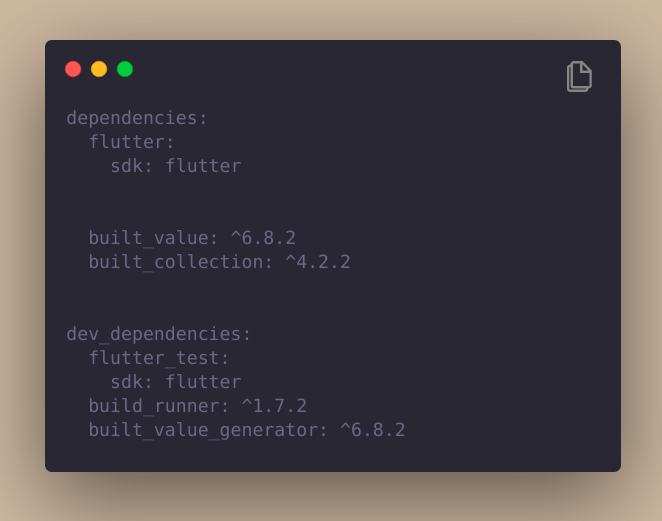
Step 2: Use a tool for converting JSON to Dart :
The JSON to Dart built_value class converter. It will create classes for you according to the JSON you provide. Give an appropriate name to your JSON. Here we will give UserModel as a class name.
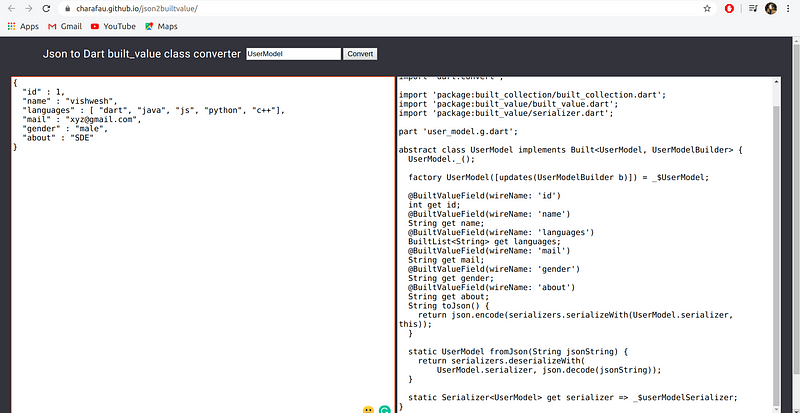
Step 3: Add models directory:
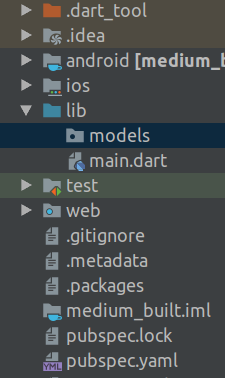
You can see the project structure:
---android ---ios ---lib --models//add this dir. -main.dart ---test ---web
Step 4: Create Classes:
Add classes in the models directory.
//Structure
---Android
---ios
---lib
--models
-user_model.dart //model class
-serialzers.dart //serializer class
-main.dart
---test
---web
Step 5: Add serializers.dart in the models directory:
library serializers; part 'serializers.g.dart'; @SerializersFor(const [ UserModel, //add your different model classes ]) final Serializers serializers = (_$serializers.toBuilder()..addPlugin(StandardJsonPlugin())).build(
Note: Make sure your file name matches with the part.
E.g. part ‘user_model.g.dart’ and file name : user_model.dart
File-Name : user_model.dart
library user_model;
import 'dart:convert';
import 'package:built_collection/built_collection.dart';
import 'package:built_value/built_value.dart';
import 'package:built_value/serializer.dart';
import 'package:medium_built/models/serializers.dart';
part 'user_model.g.dart';//make sure name of part == filename
abstract class UserModel implements Built<UserModel, UserModelBuilder> {
UserModel._();
factory UserModel([updates(UserModelBuilder b)]) = _$UserModel;
@BuiltValueField(wireName: 'id')
int get id;
@BuiltValueField(wireName: 'name')
String get name;
@BuiltValueField(wireName: 'languages')
BuiltList get languages;
@BuiltValueField(wireName: 'mail')
String get mail;
......
......
Note: Keep only one part '*.g.dart' remove other part from the code
Step 6: Generate parts:
flutter packages pub run build_runner build
It will generate code only once. If you want continuous code generator then run below command,
flutterpackagespub run build_runner watch
Now your classes are ready to work with your APIs.
Step 7: Output:
If you want to check your code is working or not, you can do something like this.
// add _runcode method in sample flutter app floatingActionButton: FloatingActionButton( onPressed: _runcode, child: Icon(Icons.add), )
//method
void _runCode() {
UserCode.runCode();
}
//UserCode class
import 'package:medium_built/models/user_model.dart';
class UserCode{
static runCode(){
var user_details= UserModel((u)=> u..id=1
..name="Vishwesh"
..mail="ztr@gmail.com"
..gender="Male"
);
print(user_details);
}
}
Thanks for reading.
Also, have a look at this blog post that covers the basics of building a complex navigation stack using Flutter.

